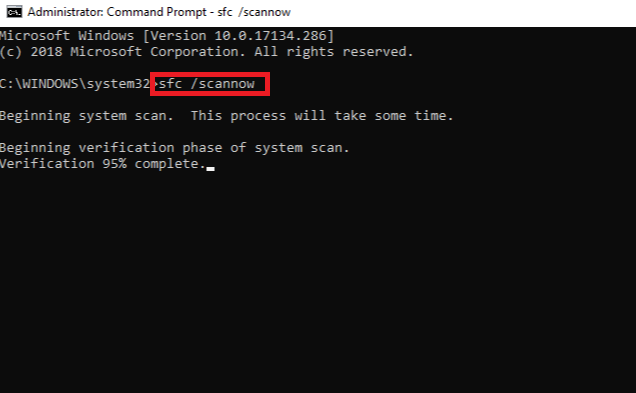Quick Navigation
Critical error start menu is an error causing so many functionalities to stop in a computer system.
A Start Menu has been used widely by users when using a PC.
It helps us navigate different applications throughout the computer and allows users to find multiple things from it.
So, we can say that the Start menu plays an essential role in Windows for a better user-friendly environment.
If a start menu stops working.
It can cause multiple issues to the users, and most commonly, we see “critical error your start menu isn’t working” while opening Start Menu orStart Menu Flickers.
Sometimes when we fix Critical error start menu problem and our start menu starts working.
We start seeing our start menu flickering, which is also very annoying while using the computer.
Before you start:

For a quick solution make sure to disable Cortana and internet explorer from the settings.
Otherwise, you can try the given methods to resolve “critical error your start menu isn’t working”.
What is a Critical Error from Start Menu:
Before starting anything, we should always acknowledge what that specific thing is.
Keeping in mind the Windows 10 Start MenuCritical Error. We will discuss what Start MenuCritical Erroris.
So, a Critical error is an error that appears when Start Menu functions could not get loaded properly.
Or you may not have accessed yourself using the Start Menu feature in your computer.
How and Why Start Menu Critical Error Occurs:
It occurs when files inside your computer’s hard drive get corrupted, and sometimes it can affectCortanaas Well, it leadsCortananot to work as well.
The other reason why it may have occurred because of the unavailability of storage in the hard drive is that you can experience multiple issues on your Windows.
Because if there is no space left in your Hard drive, Windows will be unable to provide its functionality and features
Which might cause us to experience that a critical error has occurred and the process must be terminated.

Also, readWindows 11 Release Date.
Methods:
These four methods are most likely to solve your start menu problem, so please read and follow the steps carefully.

This walk-through will help you to resolve your problem by given methods and solutions.
Solution 1: Run into Safe Mode
Most of the users have claimed that running into safe mode can resolve this issue; what we will do is go into safe boot mode and then come back from it.
Going into Safe boot Mode
So, to Run in Safe mode, follow these steps.
- Right-Click on the Windows button at bottom left, and Click on Run.

- Now, typeMSConfig, clickOkay(Make sure to Check on Administrative Privileges).

- GoToBootand Click onSafe Bootwith the optionNetworkand Apply.

- Restart your computer.
Getting back from Safe boot Mode
- Right-Click on the Windows button at bottom left, and Click on Run.

- Now, typeMSConfig, clickOkay(Make sure to Check on Administrative Privileges).

- GoToBootand UNCHECKSafe Bootwith the optionNetworkand Apply.

- Restart your computer.
The Error will now be fixed, if it has not keep going for the next solutions.Solution 2: Create New User Account
In this second solution, we will create a new user account, and we can also import all the data from the previous user account.
Creating New User using Commands on CMD
- OpenCMD(Command Prompt), or clickWindows Key + X.
- Make sure to runCMDas anAdministrator.

- Create a new user by typing this command,net user username password /add, and hitEnter(Leave the password blank if you don’t want to set the password on a new user.).

- Now make the user an admin, typenet localgroup administrators username password /add.

- Restart your computerand select a new user from the bottom left corner on the start screen.

Import data from previously signed user
- Go toThisPCand openCdrive or where you have installed your Operating System.
- Click Users and open Folder with yourprevious user account name.
- Copyall the files andpastethe files into thenew user account namefolder.
Saved settings of your previous Account may not import to your new Account; the start menu layout and the settings related to apps will get lost.
The files on desktop documents and downloads will restore, and the installed desktop programs will work as usual.
Delete previously signed user account
We need to delete your old user account or sign out, to link a new Account with yourMicrosoft account.
- Go toSettings>Accounts>Family & Other Users.
- Removeor sign out your old Microsoft user Account.

- Sign in with yourMicrosoft Account.
- The New account will now link to yourMicrosoft account.
The Error will now be fixed, if it has not keep going for the next solutions.Solution 3: SFC Scan Using Command Prompt or Powershell
SFC Scan Command will replace all the corrupted files by scanning all the system-protected files, and it might fix your start menu problem; follow the given steps to run the SFC Scan command on your PC.
Scanning files using Commands on CMD
- OpenCMD(Command Prompt), or clickWindows Key + X.
- Do aScanby typing this commandsfc/scannowand hit enter.

- NowWaitfor the process tocomplete.
Now you no longer have corrupted files on your Computer.
The Error will now be fixed, if it has not keep going for the next solutions.Solution 4: Do A Fast Startup
Fast startupis a Windows 10 feature designed to reduce the time to boot your OS from the hard drive on your computer.
However,it can cause multiple compatibility issues with devices that do not supportsleep modeorhibernation.
Turning it OFF may prevent the Start Menu issue; follow these steps to learn how you can turnFast StartupOFF.
Disabling Fast Startup
- Go toControl Panel, type “Control Panel” on the File ExplorerSearch bar.
- Now go toSystem and Security>Power Options>Choose What Power Button Does>Change settings that are currently unavailable.

- Now scroll down andUncheck,find “Turn On Fast startup,” and save changes.
- Restart your computer
The Error will now be fixed.Solution 5: Find “critical error your start menu isn’t working” solution on reddit?
There are plenty of solutions on reddit, where many of users share their solutions to the people on reddit.
If it is a case that you are unable to fix this error, you can find solutions on reddit from this thread.
Conclusion
These were the solutions, and If any of these solutions did not do your things workout, please let us know in the comments; we will respond as soon as we can.
We have concluded four best and easy solutions (Which have work out for many users) to “How to fix Critical Error Startup” on Windows 10; if you have any queries related to this article, you can comment down below.
READ NEXT: